MinecraftPlugins
Simple Voice Chat
Your step by step way of making voice chat work!
Getting Started
Under your server, go to Plugins and select the Install button for Simple Voice Chat mod.

Select the build and Install Plugin

Configuring the plugin
You'll need to create a new allocation under Network and use that port for the plugin to work accordingly.
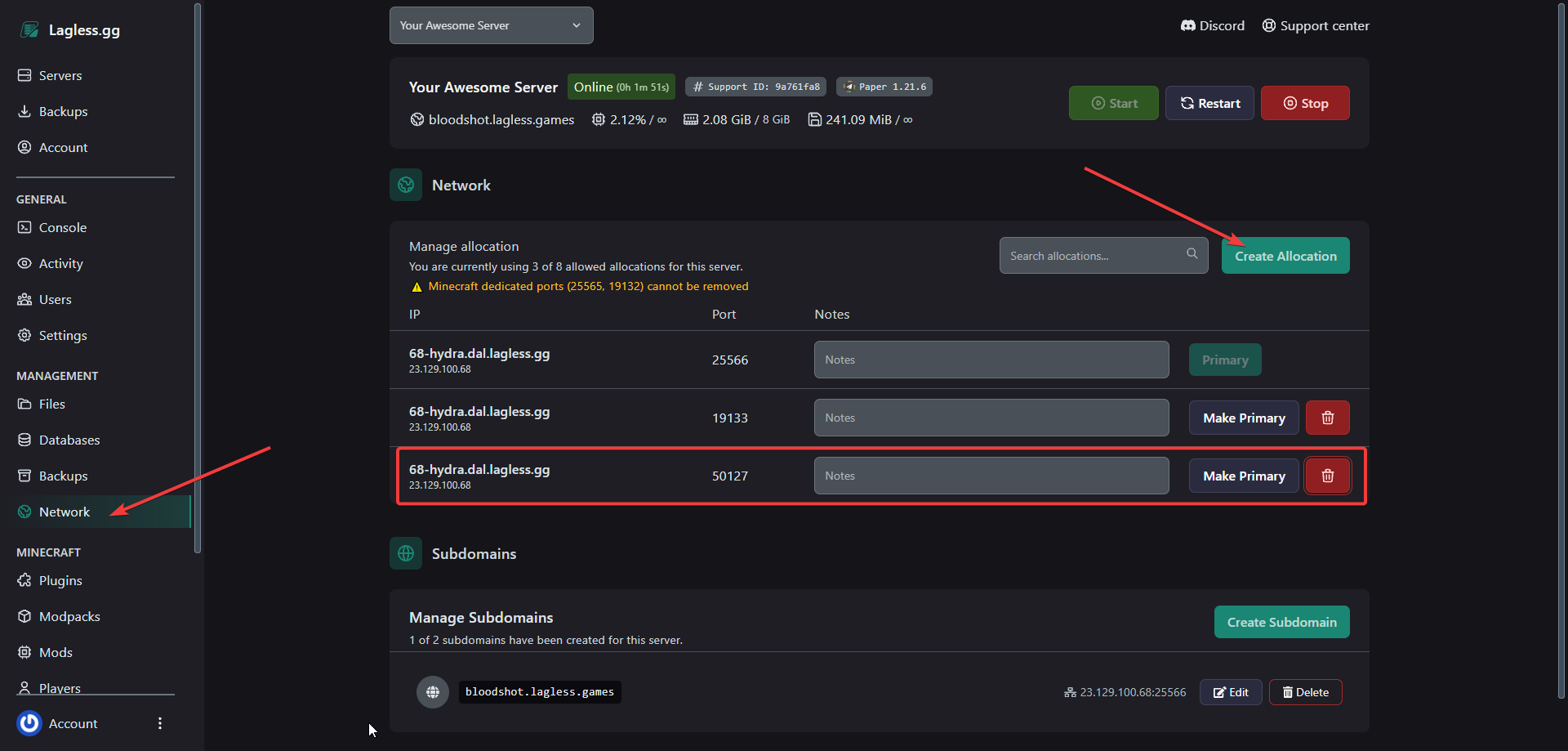
Make sure to only select Create Allocation and NOT Make Primary. Using the same port for Minecraft and the plugin will cause issues.
Next, go into Files and find your config file.
Anything within the selection is customizable, however make sure to change the port to the allocation you created earlier.
Afterwards, restart your server and make sure the plugin is running on the right port.