Dynmap
2D Map for your server
Installing via Panel
Your server will already need to be running some sort of Spigot/Bukkit. For this example, I'll be using Paper.
Under Plugins, search for Dynmap and install the version based on your Minecraft version.

Your console output may be different from mine but you want to ensure you see this from Dynmap
From here, you want to allocate the proper port. Under Network, create another allocation. Do not hit Make Primary
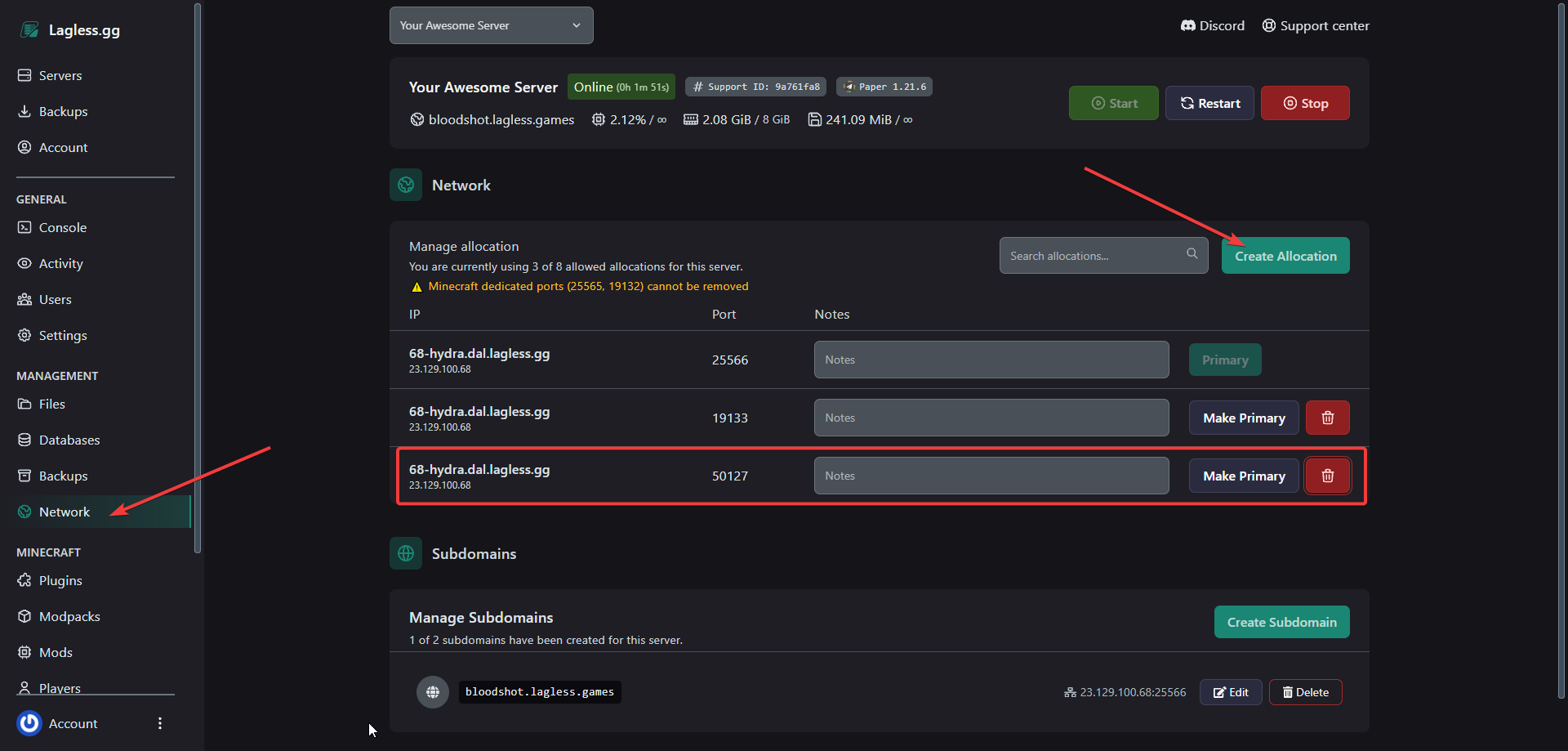
In this case, we are going to use 50127 as our port for Dynmap. You can add that to your notes to reference in case you forget.
Go to Files and update the config file to Dynmap to match this port. The simpliest way to find the word is by filtering the config string (Contrl + F/Command + F)

Choosing Database Storage
By default, Dynmap will store your maps to render as files. You have the option to use SQLite, MySQL or S3.
SQLite
To use SQLite, comment type: filetree and uncomment type: sqlite as you see below.
If you leave dbfile set to dynmap.db as seen above, this means Dynmap will save your database to /home/container/dynmap.db.
By default, you can leave it here unless you'd like to move it.
MySQL / MariaDB
Lagless allows you to create databases for your servers. Click on Databases on the left then New Database

You can name your database anything but to be consistent, I'll name it dynmap. You also need to set up Connection From which I'll leave blank.
This will allow connections from anywhere so be careful and make sure you don't leak the credentials.
On the database that you created, you also have the options to preview the database address, username and size. To reveal the password, click on the eye icon.

Once you click on the eye icon, it'll reveal your password which you'll use to plug in the configuration.

Copy your information over and your config should look like this.
Start your server and go back to your Console. Make sure you aren't seeing any errors and it says Connected to MySQL. Your output will look something similar to this.
View your Map
Now, you'll want to try connecting to your dynmap instance. Under your allocation, grab the IP and port and piece them together.

As an example, yours should look like this
Using your own domain
If you have your own domain you want to use it. So we (for example) don't get 23.129.100.68:50127 but http://map.nivalora.com:50127/ or even better, http://map.nivalora.com
Using DNS records
To achieve http://map.yourdomain.com:50127/ as a map link.
We have to point an "A" record towards the IP of your Minecraft server. In this example we have been using 23.129.100.68, so we will keep doing so.
- Go to your domain provider, and search for the DNS records. This may be slightly different than out example.
- Create a new "A record"
- Name it "Map" (or otherwise desired)
- Point it towards your IP, 23.129.100.68
It should look something like this.

Because we now have this, we can connect to http://map.nivalora.com:50127/
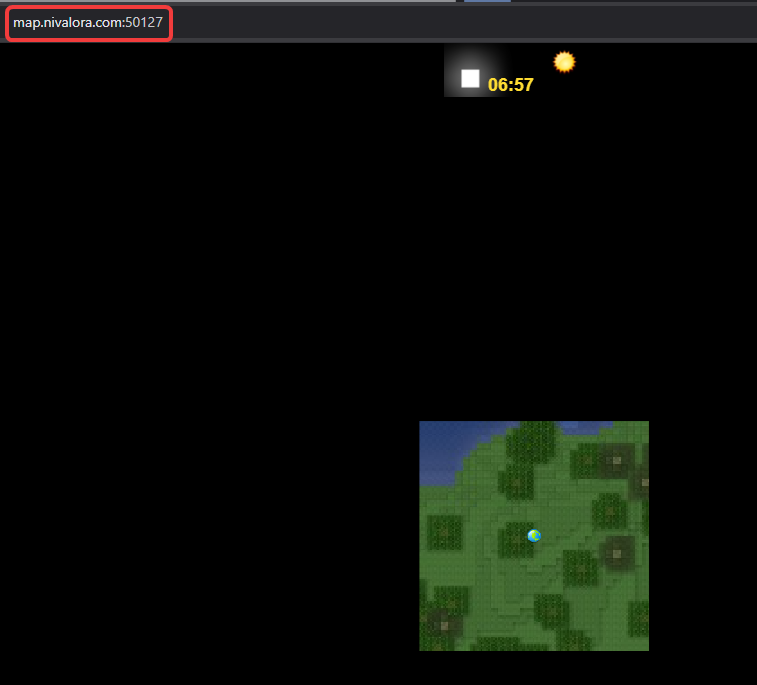
Reverse Proxy
Currently lagless is working on getting reverse proxy implemented.
When this is implemented, we can create this http://map.nivalora.com. So we no longer need the port.